I assume you already have rclone setup on your PC, otherwise.. there's no point.
How to set up Rclone Mount on Windows
How to access your encrypted cloud files on a virtual local disk
1. Download WinFsp from https://github.com/winfsp/winfsp
Direct download link: https://github.com/winfsp/winfsp/releases/download/v1.10/winfsp-tests-1.10.22006.zip
2. Install WinFsp and select all the options while installing
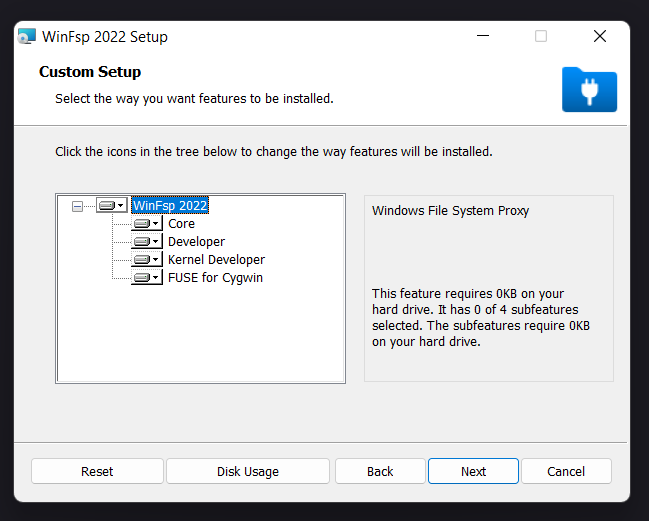
3. Download nssm from http://nssm.cc/
Direct download link: https://nssm.cc/ci/nssm-2.24-101-g897c7ad.zip
4. Extract the nssm.exe from the win64 folder straight into C:\rclone
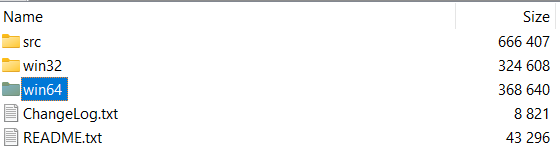
5. Open a powershell window
Navigate to C:\rclone (you'll probably have to ".." a few times and then type cd rclone.
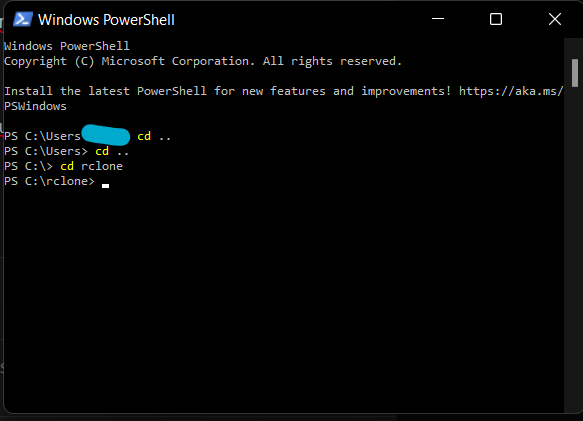
6. Type
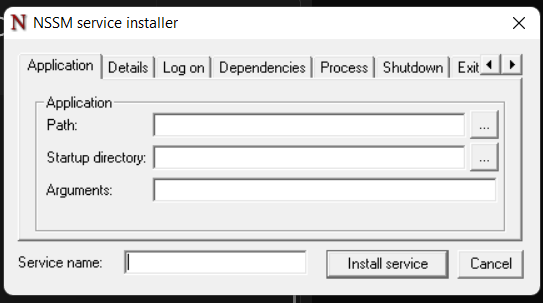
7. Fill in the following details:
8. Go to "My Computer". If you see the "new" drive, you're done!
(9) If you still don't see the new drive:
Open up a command window with Administrator privileges
Navigate to C:\rclone
Type
Enjoy your encrypted cloud files on your PC!
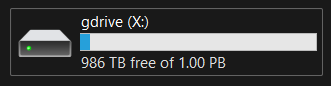
How to set up Rclone Mount on Windows
How to access your encrypted cloud files on a virtual local disk
1. Download WinFsp from https://github.com/winfsp/winfsp
Direct download link: https://github.com/winfsp/winfsp/releases/download/v1.10/winfsp-tests-1.10.22006.zip
2. Install WinFsp and select all the options while installing
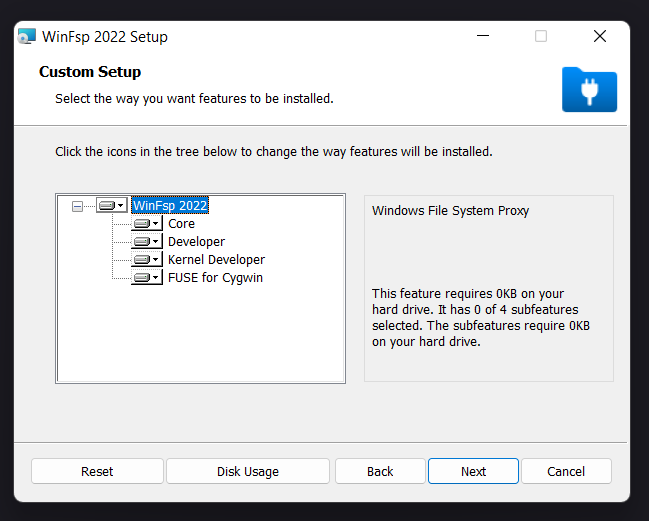
3. Download nssm from http://nssm.cc/
Direct download link: https://nssm.cc/ci/nssm-2.24-101-g897c7ad.zip
4. Extract the nssm.exe from the win64 folder straight into C:\rclone
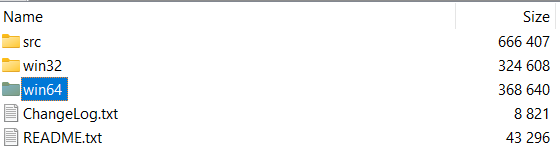
5. Open a powershell window
Navigate to C:\rclone (you'll probably have to ".." a few times and then type cd rclone.
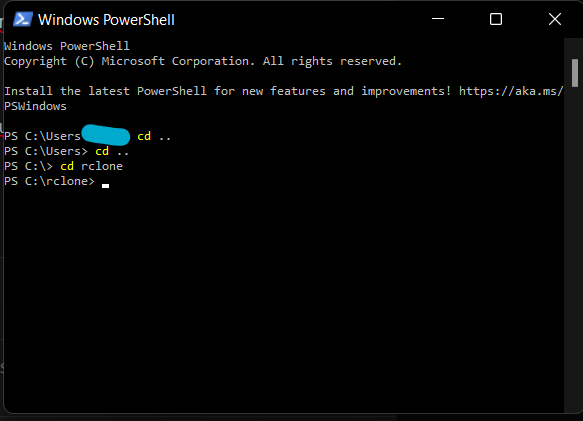
6. Type
./nssm install to open up the GUI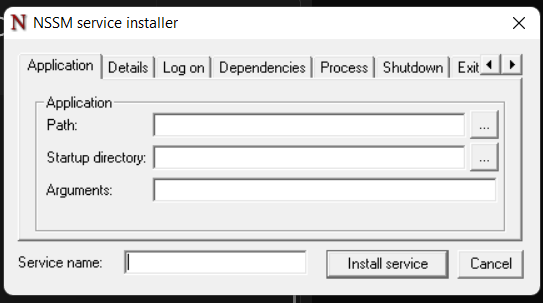
7. Fill in the following details:
- Path:
C:\rclone\rclone.exe - Startup directory:
C:\rclone - Arguments:
mount --allow-other --dir-cache-time 72h --drive-chunk-size 64M --log-level INFO --vfs-read-chunk-size 32M --vfs-read-chunk-size-limit off gdrive: X: --config "C:\Users\yourusername\.config\rclone\rclone.conf" --vfs-cache-mode writesIf your remote is not called "gdrive", enter the correct name here. - Important: make sure the path to rclone.conf is correct. In my case it's not in the default location, but in my OneDrive folder.
- Navigate to the "Exit Type" tab and enter 10000 ms
- Service name: type
RcloneMount - Click "Install Service"
8. Go to "My Computer". If you see the "new" drive, you're done!
(9) If you still don't see the new drive:
Open up a command window with Administrator privileges
Navigate to C:\rclone
Type
nssm start RcloneMountEnjoy your encrypted cloud files on your PC!
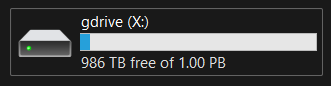
Last edited:
